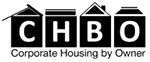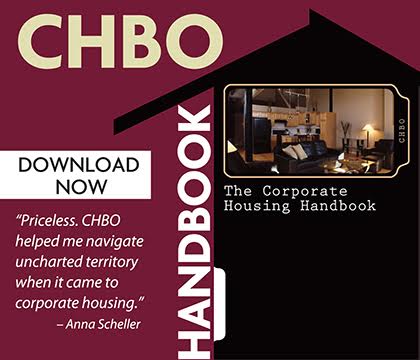When you set up your CHBO account to import availability from an external calendar, we will monitor the calendar daily and update the changes on CHBO. We’ll update your CHBO calendar automatically so you’ll never have to block manually out dates again. Simply add the calendars .ics link that is provided by the external calendar you are using. Below is step-by-step instructions for some of the common calendars used by our members. If you need help with importing your calendar file, please
contact CHBO.
To import your Homeaway.com calendar
To sync your Homeaway calendar with CHBO's calendar, you will need a unique URL provided by Homeaway. To find your Homeaway calendar address, please follow the instructions below:
1. Login to your Homeaway account at Homeaway.com. Go to the 'my tools' section of your account and click on 'calendar.'
2. Scroll down and click to 'export calendar data'
3. A unique link will be visible. Copy the unique URL provided.
4. You will be able to paste this link into your CHBO account to sync your Homeaway calendar with CHBO's calendar.
5. Edit your CHBO listing and click the 'Calendar' tab to insert the URL to the field that says, 'Import Availability Calendar'.
6. View your listing calendar to verify.
View More
To import your VRBO.com calendar
To sync your VRBO calendar with CHBO's calendar, you will need a unique URL provided by VRBO. To find your VRBO calendar address, please follow the instructions below:
1. Login to your VRBO account at VRBO.com.
2. Click Calendar
3. Click the Import/Export Calendar icon.
4. Click Export
5. Copy the URL.
6. From here, follow the directions for the calendar service you are using.
To import your Google.com calendar
To sync your Google calendar with CHBO's calendar, you will need a unique URL provided by Google. To find your Google calendar address, please follow the instructions below:
1. Login to your Gmail account at Gmail.com and click on 'calendar' at the top of the screen or go directly to your Google calendar.
2. Go to 'my calendars' on the left hand side of the screen and click the down-arrow button next to the appropriate calendar, then select 'settings.'
3. Then click 'calendar details' at the top left.
5. Scroll down and click on the ical button. A pop-up window with your calendar's public URL will appear.
6. Copy the URL provided.
7. You will be able to paste this link into your CHBO account to sync your Google calendar with CHBO's calendar.
8. Edit your CHBO listing and click the 'Calendar' tab to insert the URL to the field that says, 'Import Availability Calendar'.
9. View your listing calendar to verify.
To import your Yahoo.com calendar
To sync your Yahoo calendar with CHBO's calendar, you will need a unique URL provided by yahoo. To find your yahoo calendar address, please follow the instructions below:
1. Login to your yahoo account at Yahoo.com and go to your inbox. Click on the 'calendar' tab.
2. Select the calendar you want to import and click the carrot to 'share.'
3. Click 'icalendar and web address.' a unique URL will be shown.
4. Copy the unique URL.
5. You will be able to paste this link into your CHBO's account to sync your yahoo calendar with CHBO's calendar.
6. Edit your CHBO listing and click the 'Calendar' tab to insert the URL to the field that says, 'Import Availability Calendar'.
7. View your listing calendar to verify.
To import your Airbnb.com calendar
To sync your Airbnb calendar with CHBO's calendar, you will need a unique URL provided by Airbnb. To find your Airbnb calendar address, please follow the instructions below:
1. Login to your Airbnb account at Airbnb.com. then go to the upper left hand side of the screen and use the drop-down to select ‘your listings.’
2. Click to 'view calendar.'
3. Scroll down and click to 'show sync and export settings.'
4. Scroll down to the 'export calendar' section and copy the unique URL provided.
5. You will be able to paste this link into your CHBO account to sync your Airbnb calendar with CHBO’s calendar.
6. Edit your CHBO listing and click the 'Calendar' tab to insert the URL to the field that says, 'Import Availability Calendar'.
7. View your listing calendar to verify.